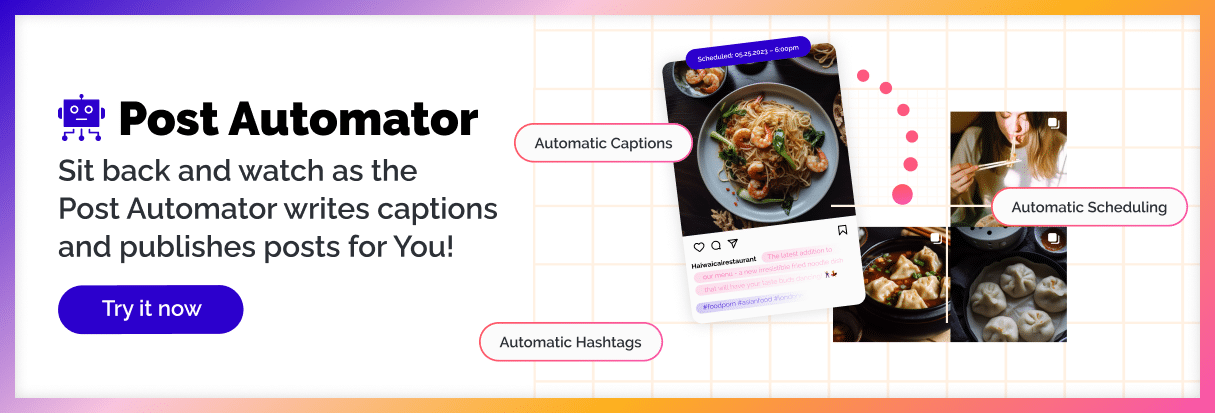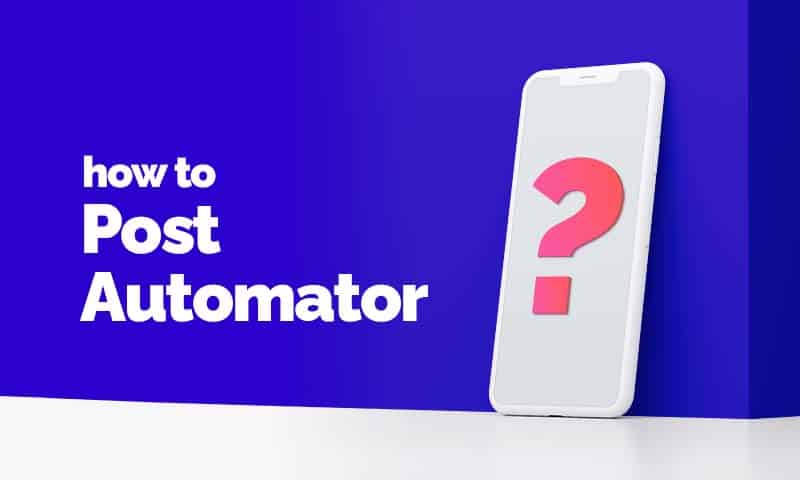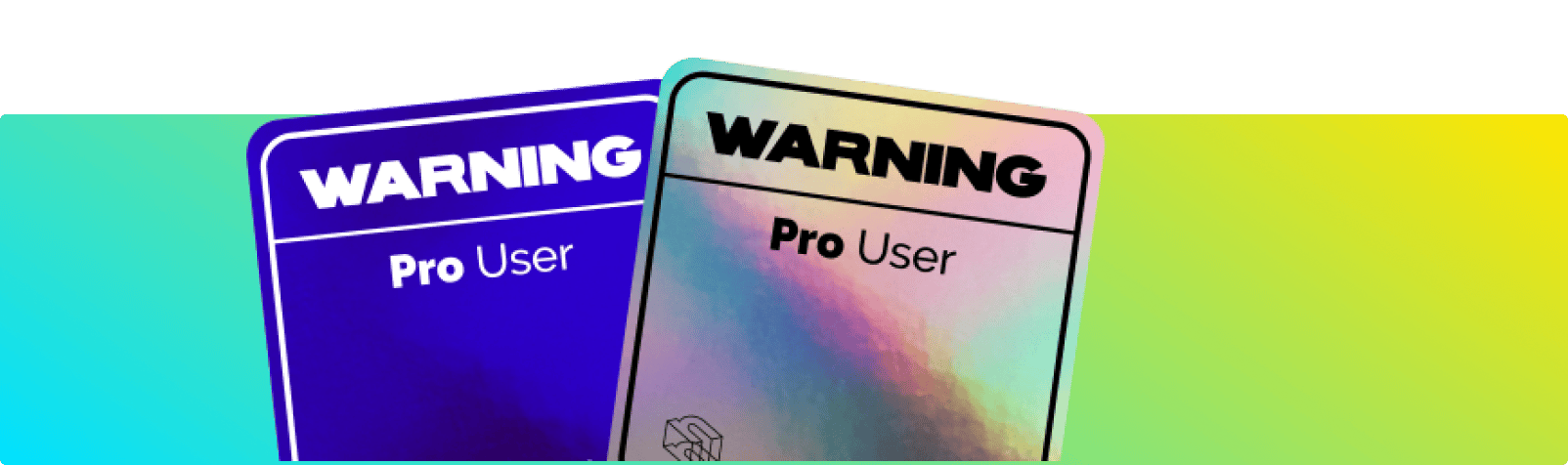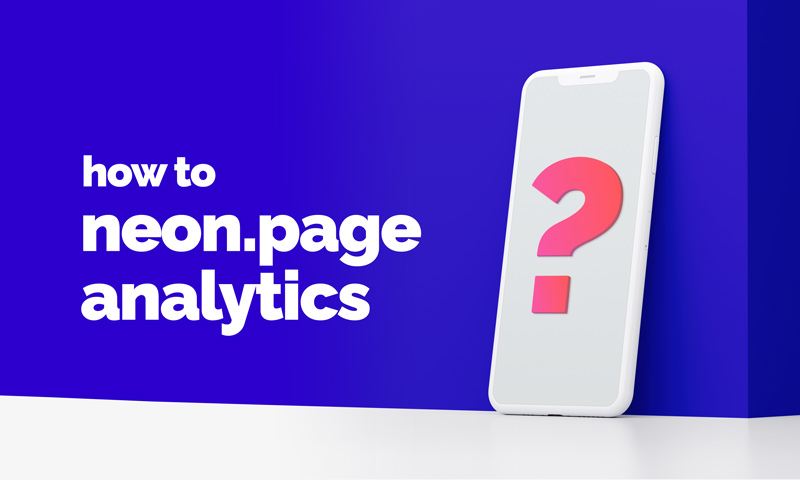When should you use the Hashtag Analyzer?
There are millions of hashtags to use which makes it really hard to decide on a few. You surely know the struggle. To make deciding simpler, our hashtag analyzer provides some data points on which you can rely.
The tool will allow you to
- 🔎 analyze the popularity of hashtags
- 🧲 find related hashtags for specific topics
- 💾 save hashtags in collections for quick copy-pasting
Read “Hacking #ig hashtags” on our blog to learn how to use hashtags the best way.
Before you start, connect your Socials
The Hashtag Analyzer, Social Audit and Interest Browser require a connection to Facebook and Instagram to function properly. Connect them here. If you need help, check out this guide.
How to use the Hashtag Analyzer
Analyzing a hashtag
Enter the hashtag that you want to analyze in the search field (1).
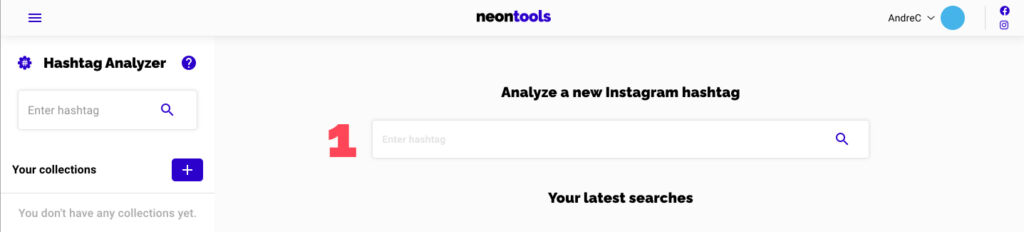
After a few seconds, you’ll get the results:
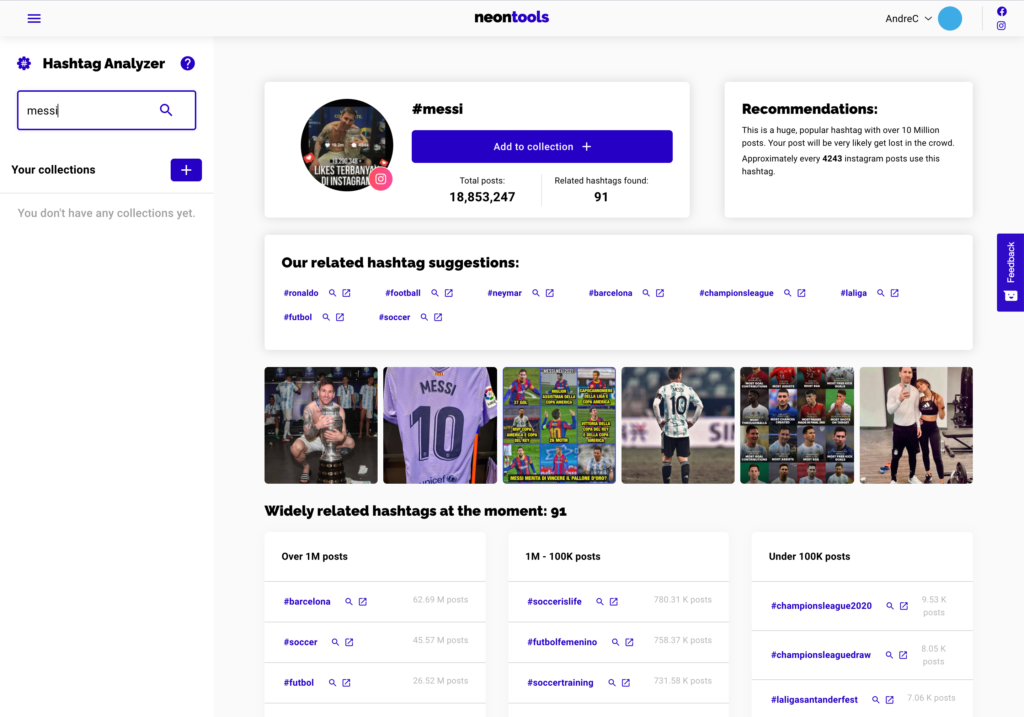
- Our related hashtag suggestions
- These are related hashtags which are most times these are safe to use, however, the list is not complete and you should double-check whether they make actually sense for your own post.
- Widely related hashtags
- Here you’ll find hashtags that were used by other users in relation to the hashtag you searched for and their relative popularity. Read “Hacking #ig hashtags” on our blog to learn how hashtag popularity influencers your reach. A general rule is that smaller (or niche) hashtags typically perform better for most accounts.
The icons next to each hashtag represent two options: Analyze hashtag with Hashtag Analyzer & Open on Instagram.
Creating hashtag collections
1. To create a collection click the “+” Icon on the left sidebar.
2. Once you’ve opened the collection, you can change its name by clicking the title (1).
3. Use the icons (2) on the right to duplicate or delete the collection.
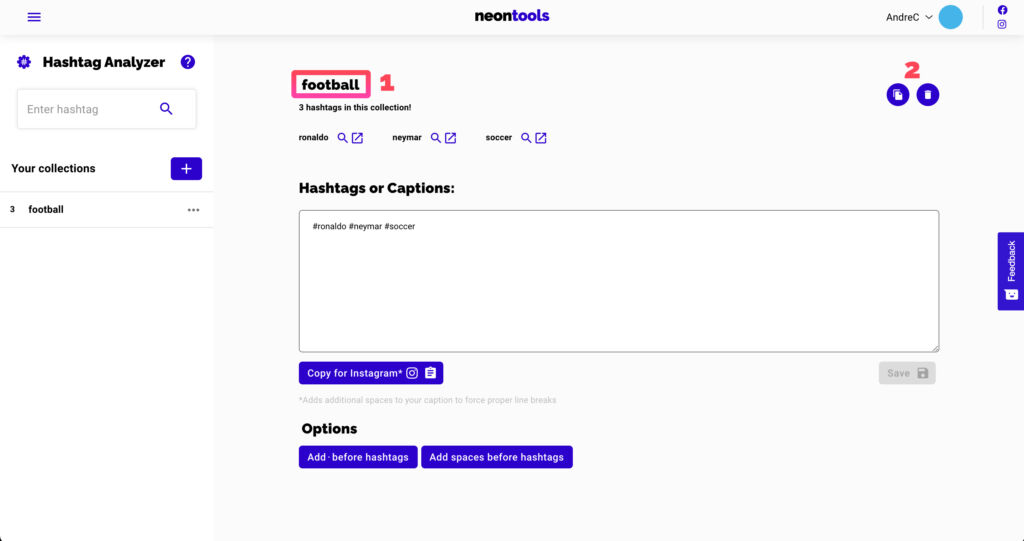
Saving hashtags into collections
1. Click on the hashtags you want to save to a collection to select them.
2. A purple bar will appear at the bottom of your screen. Click “Add to collection” to add all the selected hashtags to a collection.

3. Select the collection you want to save them to and click “Save hashtags”.
4. Done 😉
All tutorials
FAQs |
for specific answers |
before you start |
set up your account |
how to upgrade to neontoolsPro |
boost your tools |
Post Automator |
automate your Social Media |
neon.ly |
URL shortener |
neon.page |
microlanding pages / link in bio |
neon.page link clicks |
tracking individual link clicks |
neon.page + Google Analytics |
track your page with GA4 |
neon.page + Meta Pixel |
track your page with Meta |
neon.page + Matomo |
track your page with Meta |
Collect emails |
collect emails directly from your neon.page |
Custom Domains |
add custom domains to neon.ly or neon.page |
Social Audit |
influencer analyzer and collections |
Hashtag Analyzer |
for Instagram™ hashtags |
Interest Browser |
for Facebook™ Ads |
Reach Calculator |
for social media campaigns |
UTM Generator |
to track your links |
QR Code Generator |
create offline links |
Browser Extension |
for neon.ly & Social Audit |
Why we built neontools
We built neontools.io because we were overwhelmed by the number of marketing tools we were using to help our clients. The neontools.io platform therefore provides all these classic and essential marketing tools in one place.